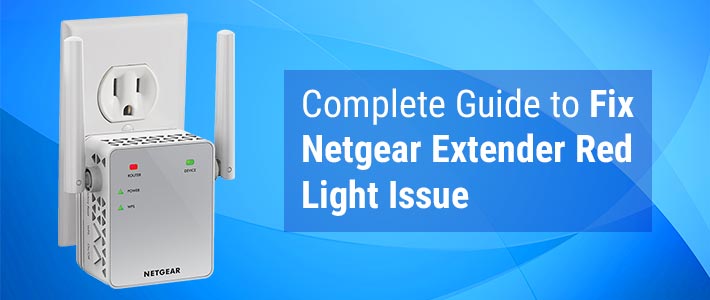My Netgear WiFi range extender is blinking red light and I have no idea what is wrong with my device. I am also confused about what to do to fix this. If you too are going through a similar situation and looking for answers to these queries, then you have landed on the right post. We are going to put an end to your queries by providing you with permanent solutions to get rid of the red light on your Netgear range extender. Having a red light on the extender implies weak signal strength. You might face trouble accessing Netgear_ext if you are receiving an intermittent or weak signal from the Netgear WiFi range extender. It is now time to involve in some troubleshooting.
Reasons: Netgear Extender Showing Red Light
There can be plethora of reasons fostering red light on your Netgear WiFi range extender. Some of the common ones are mentioned below.
- Misplacement of the Netgear range extender.
- Netgear extender is not receiving adequate power supply.
- Improperly performed extender setup process.
- Outdated or corrupted firmware on the Netgear extender.
- Multiple devices accessing the extender’s network may be causing network congestion.
- Netgear extender not receiving proper network from the main access point.
- WiFi signal gets plagued by radio interference by the signal coming from other appliances or wireless devices.
- Signal gets obstructed or blocked by building materials or reflexive surfaces.
Fixed: Netgear WiFi Extender Red Light Issue
We have enlisted some troubleshooting tips and tricks using which you can deftly do away with the Netgear extender red light issue.
Basic Troubleshooting Steps:
- Begin the troubleshooting by relocating your Netgear range extender. Move it to a place that is free from interference. Be very ceratin that there are no other devices or appliances near it that radiate radio signals.
- Ensure that the Netgear range extender is receiving an adequate power supply. Make checks for any any power outages in your area. Also, check that the power adapter connecting to the device is not broken. Check the same with the power socket as well.
- Disconnect the unnecessary devices which are accessing the same extender network.
- Make sure that the extender is receiving sufficient internet supply from the main access point or the router.
Also check: How to Fix Linksys Velop Red Light Issue?
Advanced Troubleshooting Tips
Let us now go to the main troubleshooting to resolve the red light issue. These troubleshooting hacks involve accessing the Netgear extender settings by logging in to it. You can access the Netgear extender login page by either using the web address www.mywifiext.net or by using the default IP address 192.168.1.250. Plainly follow under-given steps to get rid of the red light on your Netgear range extender.
- Reboot Netgear Range extender
Commence the advanced troubleshooting by rebooting your Netgear range extender. All you need to do is:
- Power off your Netgear extender.
- Unplug the extender from the wall inlet.
- Wait for a while.
- Reconnect the power cable into the wall inlet.
- Power up the Netgear range extender.
This will remove any temporary glitches on the device. Now, verify if the red light still appears on your device.
- Update the Netgear Range Extender Firmware
Now, if the above steps could not fix the issue, then consider updating extender’s firmware to the latest version. To update firmware, do this:
- Using a computer, launch an internet browser.
- In the address field, type the login web address www.mywifiext.net and press Enter.
- Type in the Netgear admin login username and password in the designated fields.
- Click on the Login button.
- You will reach the Netgear extender dashboard.
- Go to Settings > Firmware Update or maintenance> Firmware Upgrade (the option may vary for different extender models)
- Click on Check Online.
- If new firmware is available for your device, then follow the on-screen prompts to complete the firmware updating procedure.
If the login web address www.mywifiext.net refused to connect and does not let you access the Netgear extender dashboard, then use the default IP address to log in. When your extender is running on the latest firmware version, the issue should get resolved.
Wrap Up
We are pretty sure that after following the above-given troubleshooting steps, you should be able to banish the red light issue from your Netgear WiFi range extender. You can easily access its network on various devices.