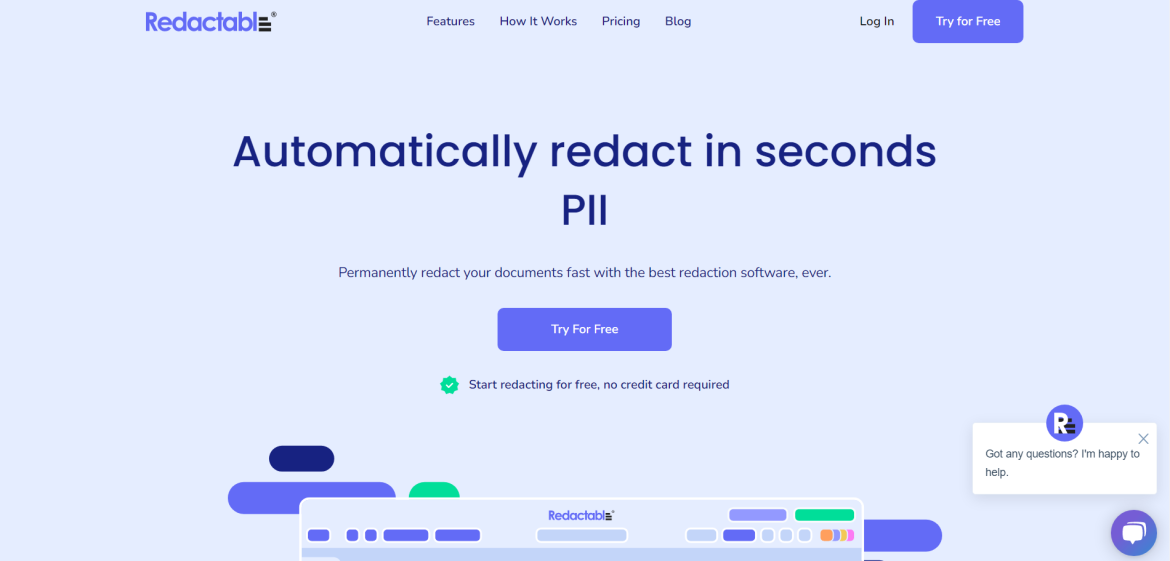It can be difficult to redact PDFs if you don’t have the right tools. Google Docs offers a way to redact PDFs that is both easy and efficient. In this tutorial, we will show you how to use Google Docs to redact PDFs.
A redacted PDF is a PDF that has been edited to remove sensitive information. This can be done for a variety of reasons, such as protecting the privacy of the document’s owner or preventing sensitive information from being released to the public. In order to redact a PDF, you need a tool that can edit and modify PDFs. Google Docs offers a way to redact PDFs that is both easy and efficient. In this tutorial, we will show you how to use Google Docs to redact PDFs.
What is redaction
Redaction is the process of permanently removing sensitive information from a document before it is released to the public. It is typically used for legal and security reasons, such as protecting personal privacy or making sure that certain confidential information does not become available to unauthorized individuals.
Redaction can be done manually by blacking out portions of text with a marker or electronically using specialized software. In the electronic process, the blacked-out portions are permanently removed and can no longer be seen or retrieved. Redaction is an important part of making sure that all sensitive information is properly protected before a document is released to the public. It is also important for organizations to ensure that their documents comply with applicable laws and regulations. Without proper redaction, sensitive information could be leaked and put individuals at risk of identity theft or other malicious activity. To know more about how to redact pdf, read the guide.
When documents containing confidential information are released to the public, it is important to ensure that all sensitive parts have been completely redacted before they are made available. Redacting documents helps protect those who may be affected by the information contained in the document, while still allowing access to the relevant information. By redacting documents, organizations can help protect individuals’ privacy and ensure that confidential information is not improperly disclosed.
In summary, redaction is an important process for protecting sensitive information contained within a document before it is made available to the public. It helps to ensure that confidential information is kept secure and that individuals’ privacy is not compromised. Redaction helps organizations comply with applicable laws and regulations, while still allowing the general public access to relevant information.
Why do you need to redact PDFs?
The need to redact PDFs arises when the document contains sensitive or confidential information that must not be shared with unauthorized individuals. Redacting a PDF document involves removing, deleting, masking, or replacing certain text and images from the file in order to protect these sensitive pieces of information. Redacted documents can then be safely distributed without fear of compromising the security of the information. Redaction is also useful for compliance with certain laws and regulations that require companies to protect data and restrict access to personal details. By using a redaction tool, organizations can ensure their documents are compliant with these laws, allowing them to securely share sensitive documents with the public.
Redacting PDFs is an essential task for organizations that handle confidential or sensitive information. It helps keep personal data secure, and ensures compliance with certain laws and regulations. Redaction tools provide an easy and efficient way to remove sensitive material from PDF documents before they are shared, so businesses can securely and confidently share important information without compromising the security of their data.
In short, redacting PDFs is important for protecting sensitive information, maintaining compliance with laws, and allowing you to confidently share documents with the public. With the right tools, redaction can be a quick and simple process.
How to redact PDFs in Google Docs?
Step 1 – Get Data using Proxy Scrape
Getting data using Proxy Scrape features a simple and efficient way to protect sensitive information while still retaining the ability to access it. When using Proxy Scrape, you can enter the URL or domain of the website whose data you want to access, enter your desired parameters, and the proxy will then scrape data from the site and return it in a format you can use.
Step 2 – Open Google Docs and Upload PDF File
Once your data is ready, open up Google Docs and upload the PDF file containing the sensitive information that needs to be redacted. To do this, click on the “Upload” button in the top right corner of the screen and select your file.
Step 3 – Redact the PDF File
Once you’ve uploaded the file, click on the “Tools” tab located at the top of the screen. Select “Protect Document” from the dropdown menu, and then select “Redaction.” From here, you can choose which information you’d like to redact, and then click “Redact”. This will blur out or remove the information from the PDF file so it can no longer be read.
Step 4 – Save and Share the File
Once you’re done redacting your document, save it by clicking on the “Save” button in the top right corner and then share it with others. You can also use Google Docs to securely store your file and access it from any device with an Internet connection.
Using these simple steps, you can securely redact PDF files using Google Docs and protect sensitive information while still retaining access to the data. By using Proxy Scrape, you can easily access the data you need without exposing yourself to any potential risks. This is a great way to secure your documents and protect your privacy.