Error Code 15222 could make a lot of QuickBooks features hard to use. When you try to update QuickBooks, you may face up with QuickBooks error 15222. This error is usually caused by a technical issue with the internet connection or a web browser that doesn’t work well with QuickBooks. Read this article all the way through if you want to learn more about the various ways to fix QuickBooks error 15222.
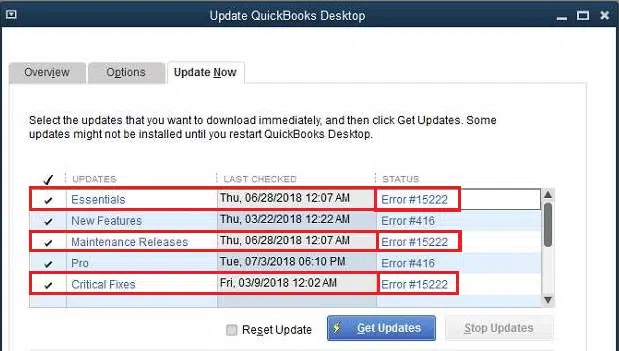
Major causes behind QuickBooks error 15222
- This error may occur if Internet Explorer is not your default browser.
- This error may also show up if the digital signatures linked to Internet Explorer are out of date.
- The firewall or an antivirus program set on your system can also potentially lead to this error.
- If your internet connection is poor, the update process could be slowed down, leading to QuickBooks error 15222.
Avenues for rectifying QuickBooks error 15222
Avenue 1: Install Digital Signature Certificate.
- Navigate to the location where your QuickBooks files are located. To do this, right-click the QuickBooks icon and click on Open File location option.
- Now, choose the file QBW32.exe.
- Right-click the “QBW32.exe” file and then head to “Properties” .
- Look for the Digital Signature tab in the Properties menu. You will be able to see a list of digital signatures in this section.
- Scroll through the list and click on the “Intuit, Inc.” signature to see more information.
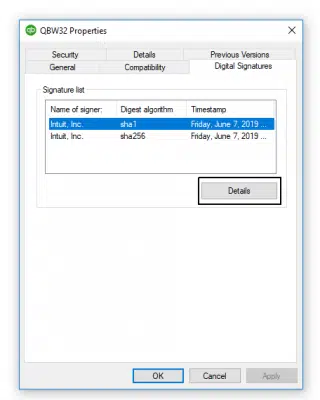
- Click View Certificate in the Details tab.
- From the menu, choose Install Certificate.
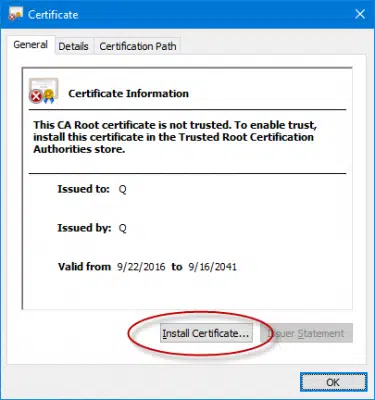
- Once the steps are done, update QuickBooks again and make sure the error code 15222 is vanished.
Avenue 2: Set Internet Explorer default Browser.
- Initially, open the Internet Explorer and go to the Tools menu. From there, choose Internet.
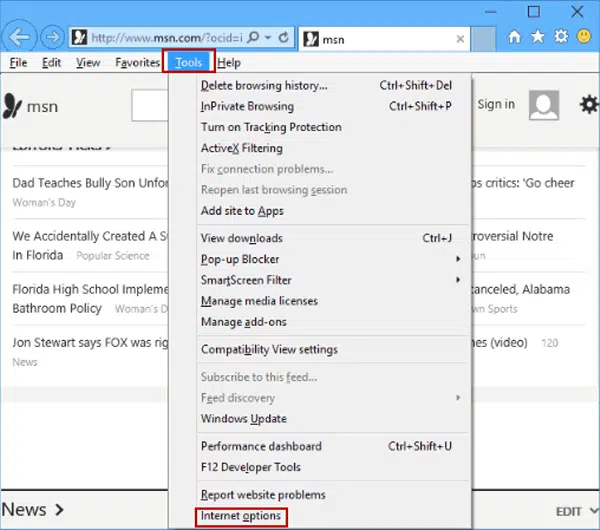
- Go to the Programs menu and choose “make default.”
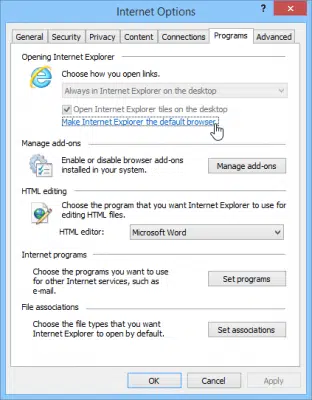
- Finally, click Ok.
- Now, choose the option to make Internet Explorer as the default browser.
- Now that QuickBooks has been updated, try it once more to see if error 15222 is resolved.
Avenue 3: Run QuickBooks File Doctor
- Download QuickBooks Tool Hub from the Intuit website.

- After that, install the tool on your system.
- Now, you should proceed to run the QuickBooks File Doctor tool from the Programs tab.
- The tool will look into any possible QuickBooks errors, including QuickBooks Error 15222.
- Once the error has been rectified, update QuickBooks and see if the problem got fixed.
Avenue 4: Configure Firewall Settings
The firewall could make it difficult to update QuickBooks, which could also be a potential cause of QuickBooks Error 15222. In this case, you need to set up your firewall and make sure that the domains ‘QuickBooks.com’, ‘QBupdate.exe’, ‘Intuit.exe’, and ‘Payroll.com’ are added to the list of excluded sites.
You may also read : Different Methods To Fix QuickBooks Error 6147
In this article we dived into the different avenues to fix QuickBooks Error 15222. For additional assistance, you can directly reach us out 1 800 761 1787 and get all your queries fixed.

