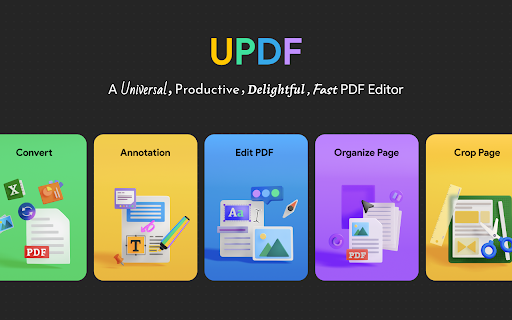Sharing of files has never been that efficient and secured with PDFs. One common problem that users experience is how to write on a PDF, and what is the best solution out there. We are introducing a universal, productive, delightful, and blazing-fast PDF Editor, UPDF, that enables you to type on a PDF. This article will state how to write on a PDF, and its other am features. First off, here’s how to type a PDF in UPDF’s Editing Mode:
Part 1. How to Type a PDF in UPDF’s Editing Mode
UPDF enables you to type text in PDF, as well as edit text. Here are the steps to type on a PDF:
Step 1. Open your file in UPDF
- Download and install UPDF in uPDF.com, open UPDF, and open your PDF file.
Step 2. Add Text to PDF
- Edit PDF > Text > Click anywhere in the PDF file and start typing. You can change the style of the text like font, font size, color, and alignment.
UPDF enables you to type on a PDF file efficiently with some of its robust editing features. Here are the different editing features of UPDF:
Edit Text
- It does not only allow you to edit or remove text content in your PDF, but it enables you to modify properties of the text, like its font, size, color, style, etc. If you are interested in a detailed guide, please visit the article on how to edit a PDF here.
Modify your PDF Images
- It allows you to add or remove images from your PDF files. Plus, it can also let you crop, extract, replace, delete, and so much more, on your image.
Insert links to your PDF
- UPDF’s effective link editing function lets you insert links to a webpage, or even connect pages within a PDF. It even allows you to enhance the links’ appearance by styling them.
Watermark your PDF
- It allows you to put watermarks in your PDF with three types, namely, text, image, and PDF files. In addition, it lets you manage the watermark’s ratio, opacity, and other properties with assorted options.
Change Background Color
- Add or change your PDF’s background color which includes modifying its ratio and opacity with interactive sliders.
Header & Footer Function
- UPDF lets you add, edit, and remove headers & footers in your PDF documents. It also allows you to modify its layout, and set the font style, color, and underlining. Furthermore, it also allows you to insert a date or page number in its appropriate format.
Up next are the steps on how to write on a PDF in UPDF’s Commenting Mode.
Part 2. How to Write on a PDF in UPDF’s Commenting Mode
Sometimes, you do not need to fully edit a PDF. Sometimes you just want to let the person reading know additional information. When this happens, commenting on PDF is usually enough for this type of scenario. UPDF allows you to write on PDF using its Commenting Mode. Here are the steps on how to do it:
Step 1. Open your file in UPDF
- Download and install UPDF in uPDF.com, open UPDF, and open your PDF file.
Step 2. Add a Text Box
- Click on the Comment tab, and click the Text Box button above. After clicking, tap anywhere on the PDF to add the comment. In addition, it also allows you to specify the text box’s style and determine its parameters for the font, font size, and color.
UPDF does not only allow you to write on PDF using its Commenting Mode. It has a Powerful Annotation feature that supports all kinds of annotation. Here are UPDF’s robust PDF annotator features:
Add Comments to PDF
- It lets you make comments in PDF documents. Plus, it also lets you highlight, underline, strike out some text, add text boxes, and sticky notes.
Add Stamps and Stickers
- UPDF has 100+ different variations of stamps and stickers that you can add to your PDF.
Add Signatures
- With UPDF, you can insert and move your handwritten signature or type in your signature in your PDF.
Insert Shapes
- Various shapes like rectangles, ovals, arrows, lines, and more, can be inserted into your PDF. You can also control the shapes’ properties that include style, thickness, border, fill color, and opacity.
Share your Annotated PDF with a link
- UPDF allows its users to share their annotated PDFs with a link after making annotations with the document. The users that have the link have access to the document and can view, copy, download, or print the PDF online.
Apart from all features in typing and writing on a PDF, here are more unprecedented features of UPDF:
Part 3. More Features of UPDF
1. Advanced OCR Feature
UPDF’s advanced AI-Powered OCR provides accurate outputs that support up to 38 languages. With UPDF’s OCR Feature, it provides three (3) output layouts to provide solutions to the user’s needs. Here are the three (3) layouts:
- Text and Pictures – This layout captures only text and pictures specifically in a scanned document. Since the file size is smaller, the converted file can be different from the original one since there is no transparent image layer retained that keeps the format intact.
- Text over the page image – Images and illustrations scanned in the PDF will remain intact as a layer under the text of the document. This layout format is maintained to its original format while the text is editable and searchable.
- The text under the page image – This format puts a layer above the text, maintaining the formatting of the document. The text in the converted PDF can be searched, but cannot be edited.
2. Accurate PDF Conversion
UPDF allows you to convert your PDF documents into different formats. Here are a few conversions that UPDF has to offer:
- PDF to Word, Excel, CSV, PowerPoint
- PDF to PNG, JPEG, BMP, GIF, TIFF
- PDF to Text, RTF
- PDF to HTML, XML
- PDF to PDF/A
3. Organize PDF Pages
UPDF provides a fast PDF Page Organizer that delivers tools for you to efficiently organize the PDF’s pages. Here are some of its features:
- Quickly add blank pages, or remove certain pages by deleting it.
- Easily rotate specific pages from different angles
- Swiftly reorder the pages by selecting and dragging the thumbnail into a designated order.
- Helps you split your PDF pages into multiple parts, replace certain pages with other PDF document pages, and extract certain pages from a different PDF document.
- Allows you to adjust the visible PDF page area by controlling the margin and resizing the cropped page.
Conclusion:When it comes to PDF Editors, UPDF is the best choice for you. Not only does it provide every aspect of PDF Editing, but it has a productive, beautiful, and lightning-fast speed user interface. The best part is it only costs $29.99/Year, and you can use and access UPDF’s full features across all four (4) platforms, at the cheapest price for its robust and exceptional features.