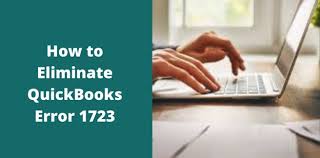QuickBooks desktop software is marred by a variety of installation or update-related errors. The QuickBooks error 1723 has been reported by QuickBooks users lately and occurs if the windows installer is damaged or broken. The error may also be caused due to specific issues with the Microsoft components. Follow up till the end of this article to get rid of this Error 1723.
You may see the following error message on your desktop screen:

Major causes that provoke QuickBooks error 1723
A wide range of causes can instigate This Error in QuickBooks. These include the following:
- The Windows operating might have outdated components.
- Your user account may not properly have administrative access to Windows.
- QuickBooks Error 1723 is brought on by a malware attack that affects Windows.
- Excessive accumulation of junk in the temporary folder.
Solutions to tackle QuickBooks Error 1723
Perform the troubleshooting solutions below to fix Error 1723.
Solution 1: Altering temp folder permissions

- Initially, press the Windows and R keys together o the keyboard to display the Run box on the screen.
- Now, enter %temp% and hit the Enter key.
- You should then right-click the Temp folder and choose Properties, followed by opting for Security.
- Subsequently hit on edit, and then choose to allow. Finally, highlight the username and hit on full control.
- Finally, hit on Ok to remove temporary files.
Solution 2: Making use of the System file checker
- The user needs to select the Windows start button and then click on the Search Bar.
- Herein, type command, and then right-click the command prompt.
- Choose Run as Administrator and, if prompted, enter the credentials (password).
- Within the cmd, type in SFC/Scannow.

- The system file checker utility will launch after you press the enter key.
- The tool will automatically fix any issues existing in your system.
Solution 3: Ensuring administrative rights
- To begin with, hit on Start, and then open the Control Panel.
- Now, choose the user account that needs admin capabilities by double-clicking the user account.
- Finally, choose the account type from the drop-down menu and restart the system.
- Enter your account information to update QuickBooks Desktop.
Solution 4: Repair Microsoft components using the QuickBooks component repair tool

QuickBooks Component repair tool is a holistic tool that can fix a wide range of errors inflicting Microsoft Components like MSXML, .NET Framework, and C++. Repairing the components is indispensable as they are vital for the seamless functioning of QuickBooks.
You may also read : 5 features of a financial CRM
Wrapping Up!
We hope you find this article helpful and able to resolve the QuickBooks error code 1723. However, if still the error persists on your screen, then feel free to connect with our QuickBooks error support team. We will be more than happy to help you.