If you are facing certain issues related to insufficient disc space while using QuickBooks, then, in that case, this article is all you require to get rid of this issue.
Sometimes the QuickBooks installer ceases to extract the installation data stored on the drive due to a lack of available space for QuickBooks installation. This leads to an insufficient memory or disc space error. Under such a situation, the user can choose another drive with enough installation space to rectify this issue. On your computer, though, it’s possible that you might just have one drive. If that is the case, then you should follow the below-given instructions.
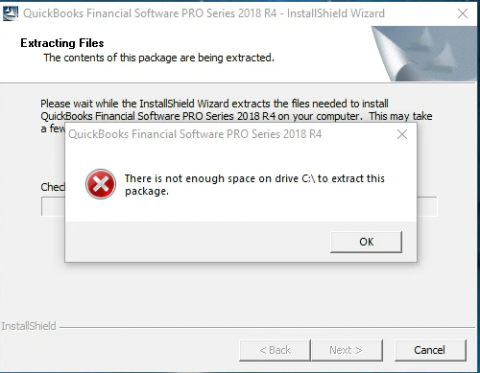
Configure Settings of folder and Permission
The steps for configuring folder permissions in Windows operating system are as under:
For Windows 8.1 users
- Open the Run dialog box in the beginning. By holding down the Windows and R keys at the same time, the Run dialogue box will be displayed.
- Then, Enter %temp% in Run, and then click on OK.
- Now,right-click the Temp folder and click on Share.
- Subsequently, pick Add and head to the Advanced Security tab.
- Afterward, click on Find Now in the Advanced tab.
- Additionally, choose the user and press OK.
- The last step is to click OK after allowing full user control.
For Windows 7, 8, and 10 users
- By holding down the Windows and R keys at the same time, the Run dialogue box will be displayed.
- Initially, the user needs to type in %temp% in the text box and then click on OK.
- Now, right-click on the Temp folder and opt for the Share option.
- Then, pick the Add option, followed by advancing to the Advanced Security tab.
- After that, opt for Find Now from the Advanced tab.
- Additionally, choose the user and press OK.
- Allow full user control and click OK.
- Now, proceed to :C:\Users \Username \AppData \Local \Temp
- Next, select all of the files in the Temp folder by pressing the keys Ctrl and A simultaneously.
- Press the Delete key and choose Yes to confirm your action.
- Once all the files have been removed, try installing QuickBooks Desktop once more.
- Note: You must meet specific system requirements in order to install the QuickBooks application without difficulty. You can read this article to learn more about that.
Also read: eliminate QuickBooks install Error 1903
Procedure for fixing QuickBooks Install Memory Error
The QuickBooks installer requires at least 1 GB of free system RAM in order to successfully extract and install the files. However, occasionally the insufficient memory or disc space issue still appears even when the computer has enough free RAM. Changing the minimum amount of memory needed for QuickBooks installation may help you resolve the QuickBooks inadequate disc space error.
Condition 1: The installer has been downloaded
Follow the steps below if you have a downloaded installer.
- To bring up the Run dialogue box, use the Windows + R keys. Click OK after entering %temp% in the text field there.
- Find the setup-generated folder, then copy it on your Desktop as the QuickBooks folder.
- Important: Depending on the QuickBooks version you’re installing, the folder’s name may change (Pro, Premier, or Enterprise).
- Open the QuickBooks folder after that.
- After right-clicking the Framework.xml file, opt for Edit option and click on open with, followed by opting for Notepad. This action will open the XML file from Notepad.
- Rerun the QuickBooks installer if you are unable to locate the file in the %temp% folder. When the Welcome to QuickBooks screen asks you to do something, click Cancel. The extracted installer will now show up in the temporary location.
- Then, locate MinRequirements and alter it from 1000MB to 0MB.
- Right now, choose Save from the File menu.
- Return to the primary installation location and launch Setup.exe to finish.
Condition 2: You have a CD for installing QuickBooks
- First, transfer the QuickBooks folders from the CD to your Desktop.
- Place the CD for installing QuickBooks in the drive. Make careful to end the Install Shield Wizard when it launches.
- Click the Explore option from the installer.
- Next, pick the QuickBooks folders while pressing the Shift key.
- To copy these, use the right-click menu and opt for Copy option.
- Additionally, you can choose Paste by right-clicking anywhere on your Desktop.
- Right-click the Framework.xml file in the QuickBooks folder by opening it, then choose Edit. Your file will be opened in Notepad.
- In addition, locate MinRequirements and alter the value from 1000MB to 0MB.
- Click Save from the File menu.
- Return to the main installation folder and launch Setup.exe to finish.
We are now winding up this article and hope that insufficient disc space or memory-related issue in QuickBooks got rectified. For resolution of any other queries, you can call our certified QuickBooks executives at the helpline 1 800 761 1787.

