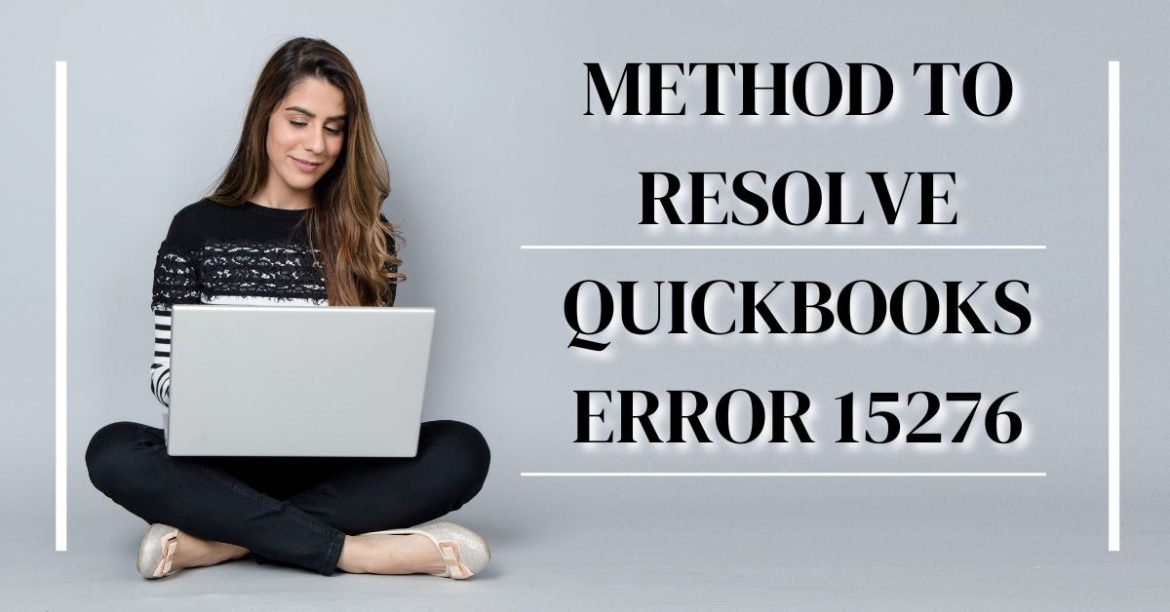Due to its extensive set of user-friendly features, QuickBooks Payroll is without a doubt one of the top alternatives for businesses when it comes to managing their finances. QuickBooks, like any other program, can make mistakes from time to time. One of the issues that a user may encounter while updating payroll or the QuickBooks program is QuickBooks Error 15276. However, if you know the appropriate way, troubleshooting the error is not a huge difficulty. We have provided a thorough solution to QuickBooks Update issue 15276 in this post, so please read the entire text to the conclusion.
What Causes Error 15276 in QuickBooks Payroll?
When this problem occurs, the user will receive two error messages. [Error 15276: The payroll update was not properly completed. One of the files that needed to be modified was already in use and could not be replaced.] Alternatively, [Error 15276: The upgrade failed to complete correctly. One of the files that needed to be modified was already in use and could not be replaced.] You may also face QuickBooks Payroll Update Error 15270, QuickBooks Payroll Update Error 15243, and QuickBooks Error 15218 as a consequence of internet connectivity issues.
The following are some of the most typical causes of QuickBooks update error 15276:
- An error in the Windows Registry files.
- Your computer’s damaged hard disc.
- Incompatibility of software with Windows.
- The necessary application drivers are not installed.
- A harmful program or a virus has infected the system.
- Lacking system resources or a hardware problem.
Also Read: All You Need To Know About The Benefits Of Gym Software Programs
Steps to Troubleshoot QuickBooks Payroll Update Error 15276
On Windows, install the Digital Signature Certificate (DSC):
- Navigate to C: Program Files Intuit QuickBooks in Windows Explorer.
- Locate the QBW.EXE file in the QuickBooks folder and right-click it.
- Choose Properties, then the Digital Signature tab.
- Check the box next to Intuit Inc. and then click Details in the Digital Signature window.
- Now, click Install Certificate, followed by Next. (For further information, see How to Add a Trusted Authority Certificate to Internet Explorer.)
- Open QuickBooks again and try to update the app.
You can check the status of your QuickBooks Payroll subscription here.
Select My Payroll Services from the Employees page and then click Manage Service Key.
To check the status of your service key, click View. It should be set to Active.
If the status is Not Active, click Add and input the service key that you received through email.
Restart the program by clicking OK.
Restart the service Qbwebconnector.exe.
- To launch Task Manager, press Ctrl + Alt + Delete on your keyboard at the same time.
- Locate and right-click the Qbwebconnector.exe process under the Processes tab, then select End Process.
- Reopen the QuickBooks program.
Note: Firstly, you will go to the Qbtoolhub, then restart the service of Qbwebconnector.exe process. Make sure you have a Quickbooks payroll subscription.
Examine the Date and Time Settings
- Check that the date and time on your computer are right.
- If it is inaccurate, go to your computer’s system tray and click on the date and time.
Conclusion:
This is undoubtedly a time-consuming troubleshooting procedure, but it will also assist you in resolving QuickBooks Error 15276 from QuickBooks Payroll. You can contact Our Payroll Support at any moment if you want assistance from a professional technician.