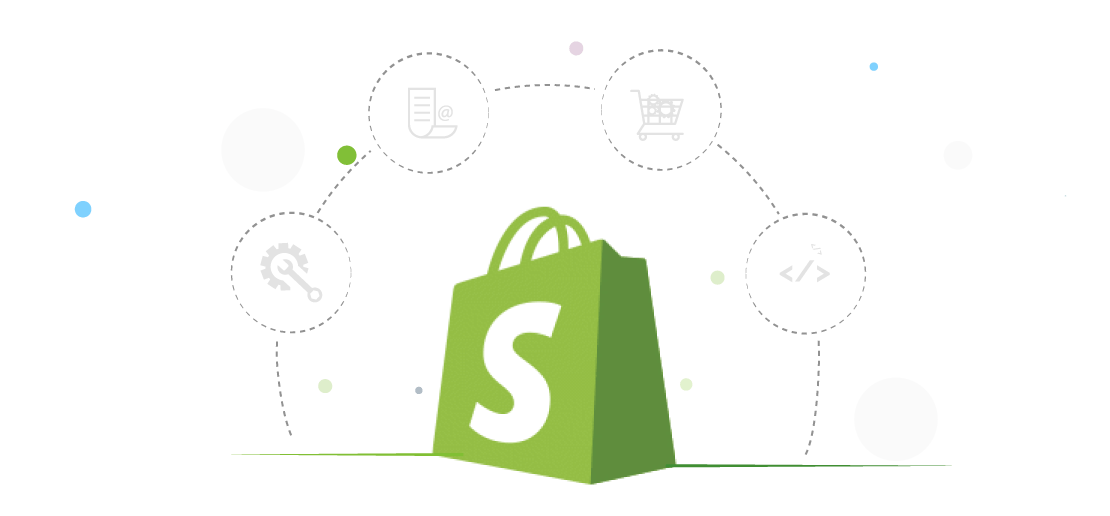Shopify makes website development and eCommerce simple. There is no code, no confusion, and no plugins. This saves time and money.
Shopify stores are simple to create, integrate and manage. You don’t need any programming or technical knowledge. Shopify can help you build any type of online store in less than an hour.
Here’s the quick and easy step-by-step process to create your Shopify store.
Steps to build a Shopify website development starting from scratch
1. Register for a Shopify account
- Shopify.com
- In the upper right corner, click “Start a free trial”.
- Your email id, password, and the store name you choose. Your primary domain will be your store name.
- Click the “Create a store” button.
This information is important as it will be required to log in to your account.
- Next, fill out the questions about your store and click on the “Enter my shop” button.
2. Shopify Store
Look to the left for all the links to Shopify’s tools and features.
To set primary settings such as store name, currency, and time zone, use the settings button at the bottom left.
3. Select the theme
Click on the Online Store link in the left sidebar under Sales Channel to replace the default theme.
- To browse all available designs, click on “Themes”.
You can also customize the themes to fit specific industries by adding certain features.
- For premium themes, select “Visit Theme Store” from the “Free Themes” option.
To see customer feedback and to help you choose the right theme for you, visit the reviews section.
4. Modify the Look & Feel
Shopify’s simple and intuitive design process makes it easy for anyone to be a designer.
Edit your store
- Navigate to the online shop tab and hover over the theme you wish to customize.
- You will be taken to the online store theme editor in a new tab.
- To make necessary adjustments, use the tools to your left
- When hovering over a section, you will see the blue border of an element. To activate it, click it.
5. Add Products & Services
Once your site design is complete, you can add your products and services to it.
- You can exit the design editor by clicking on the “exit” icon in the upper left corner. Then, return to the Shopify admin dashboard.
- Click the link “Products” in the left navigation.
- To add a title, description, product type, and price, as well as images, click on the button “Add your Products” in the middle.
- You can repeat the steps to add additional products and services to your site.
6. Organize the Products
You can organize your products and services into different collections or categories.
- Navigate to Shopify’s admin page and click the “Products” – “Collections” link.
- In the upper right corner, click on the Create collection button.
- Include the collection title and other details.
7. Shopify Store Email
You can set up an official email store that comes with all Shopify Plans.
- Navigate to Shopify’s admin dashboard and click “Settings”.
- Scroll down to the contact information section of the dashboard and click “View Email Settings.”
- In the “Send Email” area, enter the email address you prefer.
- Click the “save button” in the upper right corner.
You can set up Shopify email notifications to customers
- Scroll down to Notifications on the settings page and click this.
8. You can set up payment options
- Shopify admin dashboard. Click “Settings” and “Payments”.
- Click on “Activate Shopify payments”
- Follow these steps to finish the payment setup.
9. Other relevant settings
The settings area sidebar will contain a list of additional options such as legal disclosure, marketing report, customer strategy, and more.
10. Start Your Store
Yes, everything’s ready for launch.
- To create a marketing campaign, click “Marketing” in the left sidebar.
- You can create Facebook and Google ads. All their performance can be tracked in one place.
- In the upper right corner, click “Create a campaign”.
- Choose from the recommended campaign options.
- Follow these steps to create a platform.
Saas Integration offers shopify integration with CRM, ERP, POS and Ecommerce and many other platforms. Get in touch with us for more information!