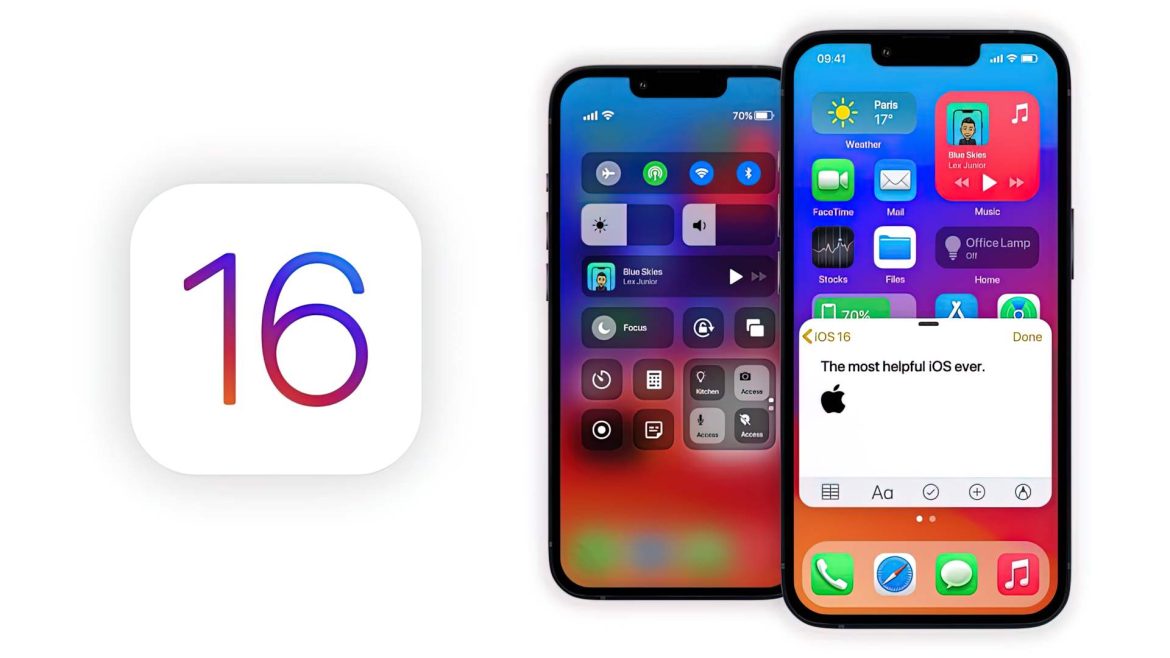What to do before getting iOS 16
Before updating to iOS 16, create a backup of your iPhone running iOS 15 and archive that backup. This is because if your iOS 16 beta experience is not pleasant, you might want to restore and go back to iOS 15. But iPhone backups aren’t backward compatible. That means once you update to iOS 16, that new backup can’t be restored on iPhone running iOS 15. Therefore, creating an iOS 15 backup and archiving it is recommended. Archived backups stay safe and are not overwritten by new backups you make. You can learn why and how to create an archived backup here.
How to install the iOS 16 Public Beta
Anyone can do this: it’s perfectly legitimate, not breaking any rules and not a secret.
Make sure you read the warnings above before installing, though.
- On your iPhone, in the Safari web browser, head to Beta Profile Download
- Scroll down and tap Sign Up. (Only tap Sign In if you have previously registered to get beta versions of iOS.)
- Enter your Apple ID – this may be as simple as using Face ID if you have a newer iPhone.
- Scroll down the page and in the Get Started section, tap the ‘enrol your iOS device’ link (shown above).
- Scroll down and tap the ‘Download profile’ button
- You’ll see a pop-up appear asking whether you want to download the profile to your iPhone. Click Accept.
- Head to the Settings app and tap Profile Downloaded just below your Apple ID.
- Tap Install in the top-right corner to install the iOS 16 beta profile.
- Agree to the developer consent form.
- Restart your iPhone to finish installing the beta profile.
- Once restarted, go back to the Settings app and head to General > Software Update.
- You should see the iOS 16 beta appear – tap Download and Install, and wait for your iPhone to download the update.
- Once downloaded, you’ll see a pop-up appear asking to install the update. Tap Install to install the iOS 16 beta update. For iOS Software you can check this link iOS Software ipsw