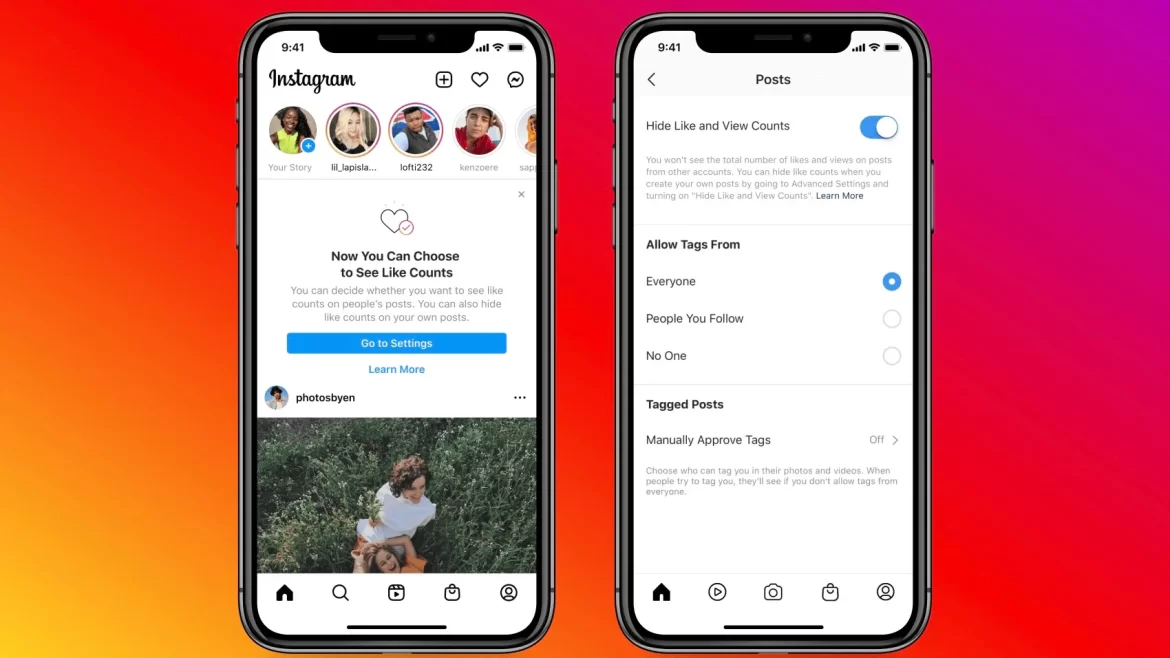Instagram has implemented new settings that enable users to conceal the Number of Instagram likes and views on their own and other users’ posts.
According to the social media firm owned by Facebook, the new options were added to “de-stress” users’ experiences on the network. Since 2019, Instagram has been testing the choices in some countries, but as of Wednesday, it is implementing them globally.
Instagram stated that its studies revealed that eliminating likes did not affect user behaviour and wellbeing, despite the platform’s association with anxiety and mental illness. Here are some helpful hints on where to look in the Instagram app on your mobile device in order to locate the updated settings.
Instructions for Hiding the Number of Likes and Views on Recent Posts
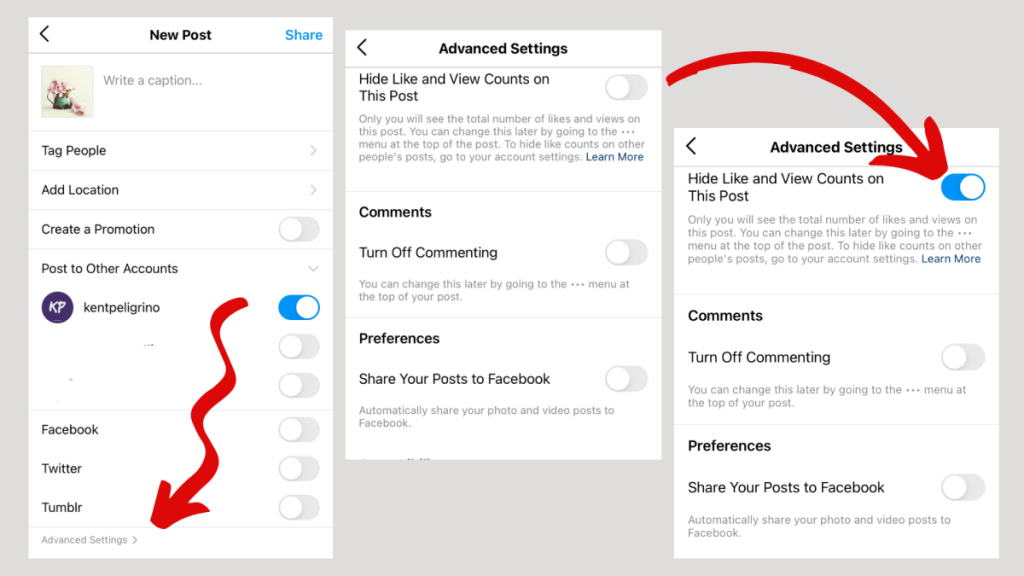
When this option is activated, rather than seeing the total number of likes, you will see the user name of each follower who has liked your post “and others.”
- Create a new Instagram post as usual until you reach the final menu before sharing.
- Pick “Advanced Settings” from the menu’s final section.
- You can hide your likes and view counts by toggling the switch next to them.
- To release it to the public, go back to the previous menu and click Share.
Be aware that a user’s ability to see the number of likes on hidden accounts or posts will be disabled even if they have the Like Counts feature activated.
How to Hide Your Existing Posts’ Like Counts
- Choose one of your shared posts.
- The ellipsis button, represented by three dots, can be located in the upper right-hand corner of the post.
- From the menu that displays, select the option to Hide Number of Instagram likes Count.
How to Hide the Number of Likes and Views Your Posts Have Received from Other Users
- To make modifications to your account, access it by touching your profile image, then tap the menu button (the icon with three horizontal lines) in the top right corner of the screen.
- In the card that appears, tap Settings.
- Go to the newly added Posts section.
- You can hide your likes and view counts by toggling the switch next to them.
You will see some more radio boxes in the new Posts menu that allow you to select “Allow Tags From” Everyone, People You Follow, or No One. Under “Tagged Posts,” you can choose to have tags automatically approved or manually approved.