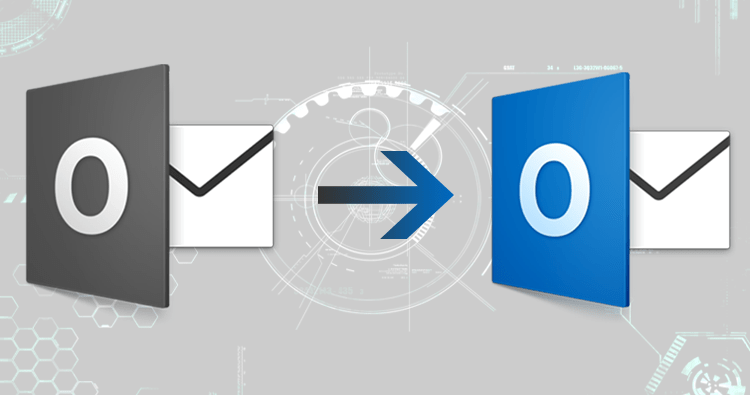Are you looking for a way to quickly and easily import PST files into Apple Mail? With the right tool, you can quickly and easily import PST files into Apple Mail, and this blog post will show you exactly how to do it. We’ll cover a few different methods of importing PST files into Apple Mail, allowing you to choose the one that best meets your needs.
Whether you are a beginner or an experienced user, this guide will provide you with the information and resources you need to get your PST files imported into Apple Mail. So, let’s get started!
Why do users need to import PST files to Apple Mail?
Generally, Apple Mail works with the Mac OS (iPhones or Mac devices). Therefore, importing PST files to Apple Mail is a great way for users to easily access their Outlook data (such as emails, contacts, and calendars) on their Apple devices.
Besides, it also allows users to easily switch from Microsoft Outlook to Apple Mail without losing their important emails and data. Hence, if you have recently shifted to an iPhone or any Apple device and you don’t want to lose your existing Outlook data, importing the PST to your Apple mail client is vital.
But Apple Mail does not support PST files, which is why you need to convert them to MBOX files in order to access the data on a Mac.
Importing PST to Apple Mail: A Step-by-Step Guide
Usually, you can directly open or import the MBOX-formatted files with Apple Mail. Therefore, there is no chance to open the PST files directly with your Apple mail. But there is a manual technique to convert PST into MBOX for free.
Manually convert PST to MBOX and import to Apple Mail.
The first step is to install the Microsoft Outlook for Mac application. This app will allow you to open and access PST files. Once you have the app installed, you can open the PST file within Outlook for Mac.
Next, you will need to export the data from the PST file. To do this,
- Navigate to File > Export > Data File.
- Select the format you want to export the data in. (We recommend exporting the file in MBOX format, as this is the most compatible format for Apple Mail.)
Once the data is exported, you can now import it into Apple Mail with the following steps:
- Open the Apple Mail app and go to File > Import Mailboxes.

- Locate the MBOX file you just exported and then select it to begin the import process.
After the import is completed, you should see all of your emails, contacts, and other data from the PST file in your new Apple Mail account. You can now use Apple Mail as your primary email client and access all of your data with ease.
Migrate Outlook emails into Apple Mail by using Professional tool
Without performing the critical manual steps, you can convert PST files to MBOX format with just a few clicks. But how? You can do it with the Regain PST converter software. It includes all the advanced features and is completely reliable.
Besides, this tool can convert your PST files into multiple formats, including EML, EMLX, MBOX, MSG, and so on. That’s why it is an ideal tool for those who need to migrate their Outlook data to different applications or platforms.
The tool provides a simple and straightforward user interface that makes the conversion process easy and quick. It is also equipped with advanced features such as selective item conversion, auto-load, split PST, and more.
FAQ
Q1. What should I do if I don’t have access to third-party software to convert the PST file?
Answer: If you don’t have access to third-party software to convert the PST file, the manual approach is still possible. You can use a text editor to manually convert PST file to MBOX format.
Q2. Are there any risks with importing a PST file into Apple Mail?
Answer: Yes, there are some risks associated with importing a PST file into Apple Mail. It is important to ensure that the PST file is in a compatible format and that the data is accurate before importing it. It is also important to back up the data before importing it.
Q3. What is the best way to import PST to Apple Mail?
Answer: According to experts’ opinions, the best way to import PST to Apple Mail is to use any professional PST converter tool (which must be reputed and trusted). Especially for non-technical users, it’s necessary.
Q4: Is it safe to use a third-party PST to Apple Mail converter?
Answer: Actually, it depends on what kind of software you are using. However, in this article, we have suggested the Regain PST converter, which is safe to use and comes from a reputable company.
Q5. Is there a way to preview the contents of the PST file before importing it?
Answer: Yes, almost all third-party tools offer you the feature to preview the contents of a PST file before converting and importing it into Apple Mail.
Q6. Is there a way to recover lost emails from the PST file before importing it?
Answer: Yes, it is possible to recover lost emails from a PST file before importing it. There are a few different ways to do this, such as using specialized email recovery software or manually going through the PST file and looking for any emails that may be marked as deleted.
Q7. Can I import multiple PST files into Apple Mail at once?
Answer: Yes, you can use a third-party tool (like the Regain Outlook PST Converter) to convert multiple PST files into MBOX format and then import them into Apple Mail in one go.
Conclusion
Importing PST files into Apple Mail is a great way to access Outlook data on your Apple devices without losing any important emails or data. There are a few different methods for importing PST files into Apple Mail, such as using a third-party PST to Apple Mail converter or the manual approach. While the manual approach is free, it requires more time and effort. On the other hand, third-party converters are more efficient and quick, but they may require a fee. Ultimately, it is up to the user to decide which method works best for their needs. techcrams.com