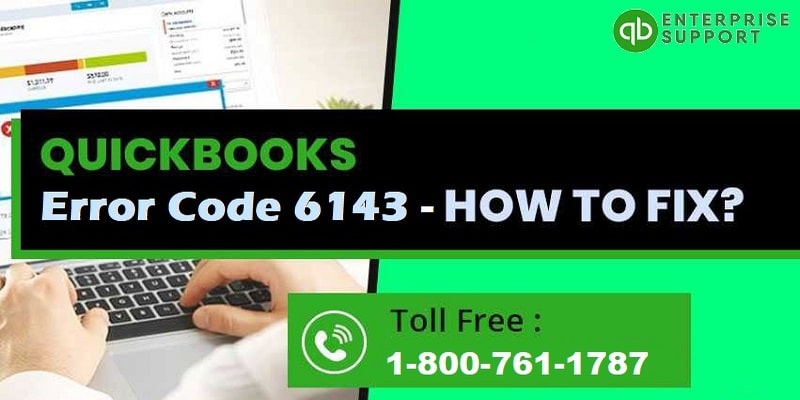QuickBooks users could run into error 6143 while accessing the company file or doing any other action involving the company file. One such error that manifests as a result of problems in the company file is QuickBooks error code 6143. If basic troubleshooting fails to cure this technical problem, advanced third-party file repair tools may need to be used. This article includes numerous methods to troubleshoot QuickBooks error 6143.
Solutions to Troubleshoot QuickBooks Error 6143
There are a number of solutions for annihilating QuickBooks error 6143 from your system. This section does a good job of elaborating on them.
Solution 1: Removing unwanted blanks in Company File Name
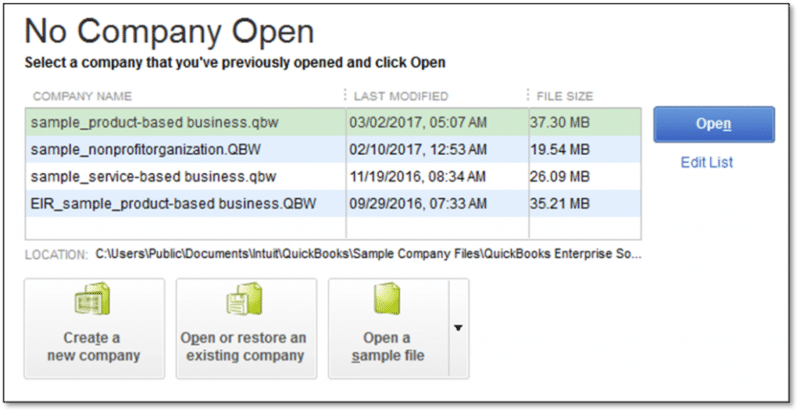
- Log out of QuickBooks and shut it down on all network workstations and servers.
- Now, open the QuickBooks installation folder on the server where the company file for QuickBooks is located.
- The folder of the company files can be navigated as follows ‘’C:/Users/ Public/ Public Documents/Intuit/QuickBooks/Company Files’’. This folder is normally where you may find the file.
- After doing a right-click on the company file, select on the Rename option.
- Now remove any spaces from the file extension and name of the company file.
- Open QuickBooks and perform the step that first led to error code 6143.
- If you’re still seeing the QuickBooks Error 6143, move on to the next solution.
Also read: insufficient memory or disc space error
Solution 2: Terminating all QuickBooks processes

Any QuickBooks processes that would prevent the application from opening the company file should be closed. To proceed with the solution, you must log in as the system administrator. Press Ctrl + Shift + Esc at the same time to launch the task manager. Next, select the Users tab to see the processes associated with each user. If the problem persists, try the following solution.
Solution 3: Move the Company File to Desktop
Your company files should be copied and moved to a new folder on the desktop, as indicated. For the same, adhere to the instructions below:
- Open the folder containing the company file to find the file.
- Right-click the file again and then select Copy option. The copied file should then be pasted on the Desktop. Finally, check to see if the folder containing the company file is damaged by attempting to open it from the Desktop.
Solution 4: QuickBooks needs to be repaired
- Start by navigating to the Control Panel, and then click the Programs and Features tab.
- Select the Uninstall/change button after selecting QuickBooks. After that, select Repair and wait for the process to be finished.
Solution 5: Opting for a System restore
In some cases, returning your computer system to a prior state might resolve a variety of technical issues, including QuickBooks-related difficulties. To do this, click the Start button and then type “Restore” into the search bar. Double-clicking system restore will open it in the following step. Select the restore point, and then move on to the process of restoring the system. After the computer has rebooted, launch QuickBooks once more to see if restarting the system fixed QuickBooks Error 6143.
We conclude hoping that you got the QuickBooks Error 6143 cleared off your system after following the directions laid down in this article. Please feel free to contact our QuickBooks Technical Team for assistance with any additional questions, concerns, or recommendations. Our team is always available to hear you out.