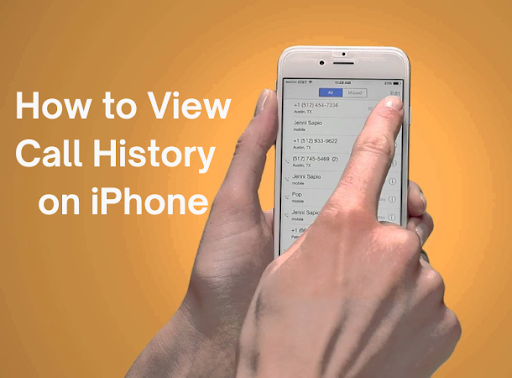Whenever you make or receive a call on iPhone, an entry is created on iPhone. However, the iPhone will only display the most recent 100 entries in the call log. The call log may contain the numbers of important contacts (contacts not saved on the device), as well as the time and date of calls, or missed calls. If you accidentally deleted it, then in this guide, you will learn how to view deleted iPhone call history.
Part 1:How to Check iPhone Call history
To access your call history on the iPhone, unlock your device and open the Phone .
Tap “Recent Calls” at the bottom of the screen to see a list of your call history.
For more information on a specific entry, click the (i) icon. This will display more details about the contact, such as alternative contact methods, and a quick button to contact the person again (message, call, video chat, etc.).
Part 2:How to View iPhone Call History via iTune
To view iPhone call history from iTunes, first, you need to run iTunes on your computer, and plug your iPhone into the PC to let iTunes detect your iPhone. Then right-click on the iPhone icon and select “Restore from Backup”. Finally, click “Recover” to complete the whole easy contacts recovery process.
NOTE: Viewing iPhone contacts from an iTunes backup may delete any existing media tracks on the iPhone and may overwrite your existing iPhone contacts.
Part 3:How to View Old iPhone Call History on iPhone without Backup
If you wonder how to view old call history on iPhone without any backup, you can blindly trust UnicTool iFindit. This amazing call log recovery software can view and restore your call logs from iOS devices without backup. Here’s how to do it:
1. Connect your iPhone to your computer with a USB cable, and run iFindit on your PC. The software will automatically detect your device and if there is any notification to put your device in the list of trusted devices, you need to tap the “Trust” button on your iPhone.
2. After iFindit detects your device, you will see the following interface, and various types of files will be listed in front of you. You can just select “Call Logs” and click the “Start Scan” button to continue.
3. A few minutes after the scan is complete, you can select “Call History” and preview your call history. Now select the logs you want to recover and click the “Recover” button to restore deleted call logs from iPhone to your PC. You can retrieve call logs as .txt, .xls, or .xml files.
Final Words
So, we hope you have understood how to view call history iPhone with the detailed steps to your aid. You can let us know any queries about this article or suggestions about any other topic you want us to make an article on.