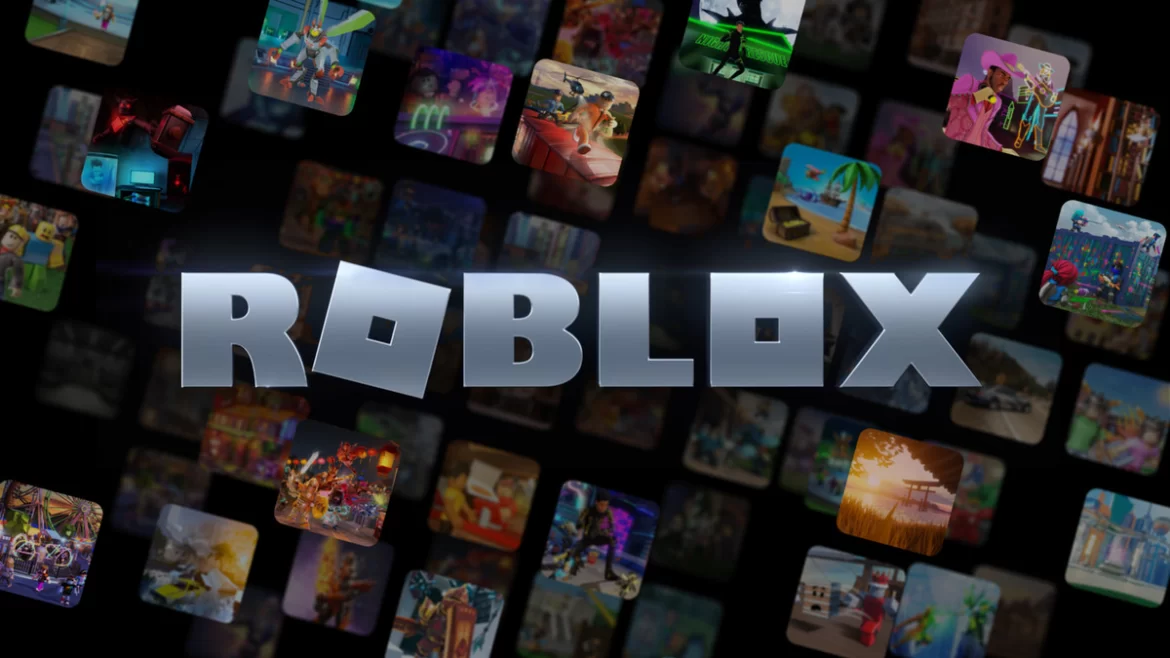Roblox is a popular online gaming platform that allows users to create and play games with a vast community of players. However, some users may experience poor performance while playing games on Roblox, leading to a frustrating gaming experience. This article will discuss various ways to improve Roblox performance for better gameplay.
Clear Cache and Cookies
The first step in improving Roblox performance is to clear your browser’s cache and cookies. These files can accumulate over time and take up valuable space on your device, leading to decreased performance. To clear your cache and cookies, follow these steps:
- Open your browser and click on the three dots in the top-right corner.
- Click on “Settings” and then “Privacy and security.”
- Under “Clear browsing data,” select “Cookies and other site data” and “Cached images and files.”
- Click on “Clear data” to delete the files.
- Close and reopen your browser and try playing Roblox again.
Close Unnecessary Programs and Tabs
Another way to improve Roblox performance is to close unnecessary programs and tabs while playing. Having too many programs and tabs open can consume valuable resources on your device, leading to decreased performance. To close unnecessary programs and tabs, follow these steps:
- Press the “Alt” and “Tab” keys on your keyboard to switch between open programs and tabs.
- Click on the “X” in the top-right corner of the program or tab to close it.
- Repeat this process for any unnecessary programs or tabs.
- Close and reopen your browser and try playing Roblox again.
Benefits of Unlocking FPS:
- Improved Performance: FPS Unlocker in Roblox allows the game to run at a higher frame rate, resulting in a smoother and more responsive gaming experience. This is especially beneficial for players who have high-end gaming PCs.
- Better Graphics: Unlocking the FPS also allows for high-quality graphics, such as improved lighting, shadows, and reflections. This can make the game look more realistic and immersive.
- More Control: Unlocking the FPS gives players more control over the game’s performance. They can adjust the frame rate to suit their own preferences and hardware.
Unlocking the FPS in Roblox can provide a more responsive and immersive gaming experience, but it also comes with some drawbacks. It requires a powerful PC, drains battery life faster, and can also introduce bugs. It’s important to weigh the pros and cons before making this change. Players who have high-end PCs and are looking for improved graphics and performance may find that rbx FPS unlocker is worth the risk, while others may prefer to stick with the default frame rate. Ultimately, the decision is up to the individual player and their specific needs and preferences.
Update Graphics Card Drivers
Updating your graphics card drivers can also improve Roblox performance. Graphics card drivers are the software that allows your device to communicate with your graphics card. If the drivers are outdated, they may not be able to handle the demands of Roblox, leading to decreased performance. To update your graphics card drivers, follow these steps:
- Go to the website of your graphics card manufacturer (e.g., NVIDIA, AMD, Intel)
- Search for the latest drivers for your specific model of graphics card.
- Download and install the drivers.
- Close and reopen your browser and try playing Roblox again.
Lower Graphics Settings
Another way to improve Roblox performance is to lower the graphics settings in the game. High graphics settings can consume valuable resources on your device, leading to decreased performance. To reduce the graphics settings in Roblox, follow these steps:
- Open the game you want to play on Roblox.
- Click on the “Settings” button in the top-right corner of the screen.
- Under “Graphics,” lower the settings for “Quality,” “Resolution,” and “View Distance.”
- Click on “Apply” to save the changes.
- Close and reopen your browser and try playing Roblox again.
Read also- Choosing the Best Virtual Server with a VPS
Conclusion
In conclusion, there are various ways to improve Roblox performance for better gameplay. Clearing your browser’s cache and cookies, closing unnecessary programs and tabs, updating graphics card drivers, and lowering graphics settings are all effective methods to improve performance. By implementing these steps, you can improve your gaming experience on Roblox and enjoy your favorite games without interruptions.