Are you facing freezing issues while using QuickBooks Desktop? In this article, we will discuss the various ways to unfreeze QuickBooks desktop. So, make sure to stick around till the end and follow the instructions carefully.

Major instigators of QuickBooks Desktop freeing issue
- If the DDF and user reference files are broken, the QuickBooks software may freeze.
- Internet and firewall settings may be erroneous.
- This error could also be caused by a broken QBWUSER.INI file.
- Programs that run in the background may be taking up too much space, which makes the QuickBooks software freeze more often.
- QuickBooks installation files may be broken.
What are the ways to Unfreeze QuickBooks Desktop?
You should implement the troubleshooting guidelines given below to resolve freezing issues encountered while using QuickBooks Desktop.
Way 1: Clear Temporary Internet Files
- To start, press the Win and R keys together.
- Type Control into the Run box and press OK.
- Then, go to Network and Internet and click on Internet Options.
- Now, under the “General” tab, tap the “Delete” button.
- Pick the files for your website and the temporary Internet files
- Click the “Delete” button.
- The process of getting rid of temporary files could take a while.
- When you’re done, choose Apply and then OK.
Way 2: Use QuickBooks Tool Hub
- The first step is to download the QB Tool Hub and then install it on your computer.
- Open the QuickBooks Tool Hub when the installation is done.

Way 3: Run QuickBooks Install Diagnostic Tool
- In the QuickBooks Tool Hub, you should choose the QuickBooks Install Diagnostic Tool from the Installation Issues tab.

- Next, choose “Yes” to agree to the required license agreement.
- When you’re done, restart your computer.
- Check to see if the freezing issue got uprooted. If it still exists, go to the next wayout given below.
Way 4: Use the Ctrl + Shift shortkeys
- Double-click on the QuickBooks Desktop and press the Ctrl and Shift keys at the same time.
- Keep hitting the Ctrl and Shift keys on your computer until QuickBooks opens. The window that states “No Company Open” will appear. Now, open QuickBooks and check if the freezing problem still persists.
Way 5: Update QuickBooks Desktop
- Start the QuickBooks Desktop software, then go to the Help menu and choose Update QuickBooks Desktop from there. Then, in the top right corner, click on Update Now.
- Choose Reset Update from the list of options on the menu.
- Choose Get Updates now.
- Shut down QuickBooks when the Update is done.
- Now, check to see if that step helped you get QuickBooks Desktop to work again.
Way 6: Using the Portable Company File
- If you have QB, you can use it to make a portable file to fix the data problems.
- To make a QuickBooks Portable File, you can follow the steps below:
- Click on Make a Copy option in the Company File menu.
- Pick Portable Company File, then click on Next.
- Choose where you want the portable file to be saved.
- Tap “Save” and then “OK.”
How can I restore the Portable Company File?
- From the File menu, tap Open or Restore Company.
- Click Next after selecting Restore a portable file.
- Save the file to a portable company file.
- Click Next.
- Find out where the company file is.
- Then, click Save.
Way 7: Use the File Doctor Tool
- First, go to the Intuit website and download the QuickBooks Tool hub.
- After that, press CTRL+J to get to your download folder.
- Double-tap the QuickBooksToolsHub.exe file in the list of downloads.
- Choose Yes if you want to let this app change things.
- To install the tool, click Next, and then click Yes again.
- Choose Next, then Install.
- When the installation is done, click the Finish button.
- Now, on the Company File Issues tab, tap Run QuickBooks File Doctor.
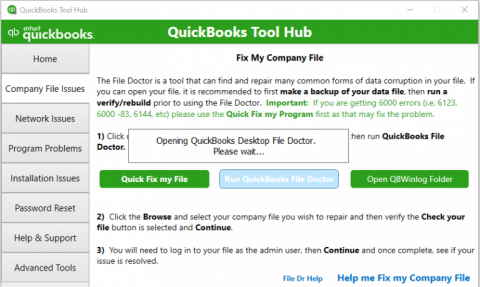
- Hit Browse and choose the company file.
- Now, you should click “Check Your Network and Files.”
- Click “Continue.”
- Tap Next after you’ve put in the QuickBooks Admin password.
- Start scanning now. It could take some time, depending on the size of the company file. After the scan is done, check if the freezing issue is sorted out.
You may also read: How to Fix QuickBooks Payroll Error PS036?
That’s all about the different avenues to unfreeze QuickBooks Desktop. If you face any other issues while using QuickBooks, just give us a call at our dedicated helpline number 1 800 761 1787. Our experts will address all your queries in no time.

