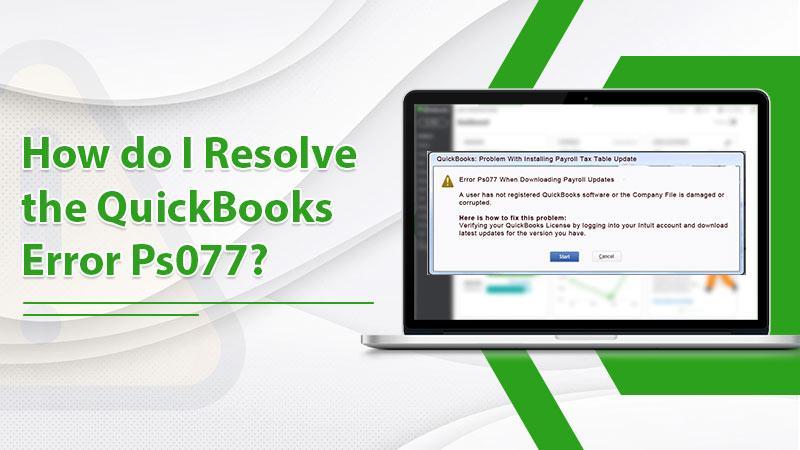QuickBooks users often face certain bugs and glitches while using the software. One of the common ones is the QuickBooks error PS077. This error occurs when users are downloading a payroll update. But you can tackle this problem easily by downloading QuickBooks Tool Hub. The problem occurs when QuickBooks finds it difficult to install the payroll tax table update.
Improper registration of QuickBooks is the main cause of this problem. Also, incorrect billing information or a damaged QB company file can lead to this error. If the error interrupts your working in QuickBooks, this article will give you different ways to fix it.
Ways to Troubleshoot QuickBooks Error PS077
Before beginning the troubleshooting, you must update your QuickBooks solution. You must also ensure that you have a backup of your company file. After that, you can follow these resolutions.
Use the QuickBooks File Doctor
If you’ve carried out a QuickBooks download, you might be well aware of the tool hub application. You can use the QuickBooks File Doctor tool in it to repair company file damage and resolve the problem.
- In the QB Tool Hub, tap ‘Company File Issues.’
- Now, select ‘Run QuickBooks File Doctor.’
- Next, choose your company file in the QB File Doctor. You can also browse to find it.
- Pick the ‘Check Your File’ option and hit ‘Continue.’
- Put the admin password and pick ‘Next.’
- Now, your files will be scanned, for which you may have to wait for up to 5 minutes.
- After the scan completes, open QB and check for the error.
Fix the outdated payroll tax table
This error is often a consequence of an outdated payroll tax table. You can download the latest one and reconfigure it. Use these steps to download the latest table.
- Hit the ‘Employees’ menu.
- After that, select ‘Get Payroll Updates.’
- Now, place a check in the box of ‘Download entire update.’
- Afterward, click ‘Download latest update.’
- You will see a window showing up when the download is finished. It will resolve your problem.
Modify the CPS folder name.
Changing this folder name is another way to tackle this error. Start by opening File Explorer. After that, follow the points below.
- Choose the option that says ‘This PC.’
- Now, go to the Local Disc C.
- After that, if you cannot see the program files, launch the folder of ‘Program Files.’
- Now, launch the QB Desktop folder that is similar to your software’s version.
- Launch the components and tap the ‘Payroll’ folder.
- After that, right-tap on the ‘CPS’ folder.
- Choose the option of ‘Rename folder.’
- You can rename it by entering ‘CPSOLD.’
- After that, hit the Enter key.
- Now, create a new CPS folder and launch QB Desktop.
- Lastly, download the current payroll tax table update.
Perform a clean installation of QuickBooks.
The QB Tool Hub offers the Clean Install tool to resolve all the installation issues. If you already have QuickBooks, uninstall it before using this program. After that, follow these pointers.
- Go to the tool hub and choose the ‘Installation Issues’ tab.
- Choose the Clean Install tool followed by ‘OK.’
- Select your QuickBooks and product version.
- After that, press ‘Continue.’
- You will see a message coming up. It will tell you to install your QuickBooks copy in the default place.
- Tap ‘OK’ for this message.
- After the clean install tool completes its work, you can reinstall QuickBooks Desktop.
- While installing it, you will not encounter any problems.
Modify the user account control settings
If the security settings on your system are set on high, QB won’t be able to download payroll. So turn off the USC settings.
- Firstly, make the ‘Run’ window appear by tapping Windows and R.
- Using it, head to ‘Control Panel.’
- Opt for ‘User Accounts’ followed by ‘User Accounts (Classic View).’
- Hit ‘Change User Account Control Settings.’
- Configure it to ‘Never Notify’ followed by pressing ‘OK.’
- Choose it to ‘Always Notify’ followed by hitting ‘OK.’
- Restart your system.
Summing up
Use this post as a handy guide to resolving the payroll update error PS077. An easy way to fix the error is to download QuickBooks Tool Hub. If you need more help in dealing with this problem, go ahead and connect with an expert QuickBooks support service.